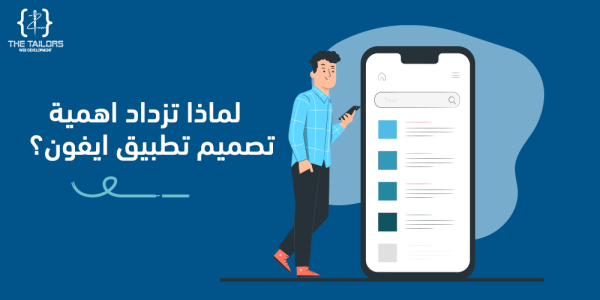How to link your domain to hosting in 3 quick and easy steps< /span>
If you want to create your own website, blog or online store, you need two basic elements: a domain and hosting. Domain is the name of your website, such as www.example.com, and hosting is the service that provides you with space on the web to store your website files and make it available to visitors. In this article, I will explain to you how to connect your domain to hosting in an easy and simple way, so that you can successfully launch your website.
What are the steps to link a domain to hosting?
In general, there are three main steps to link a domain to hosting:
- Buy domain and hosting from a trusted provider.
- sModify the domain's DNS settings to point it to the hosting server.
- Add the domain to your hosting account and install your favorite content management platform (CMS).
Let's get to know each step in detail:
< span dir="rtl" lang="en">1. Buying domain and hosting from a trusted provider
This is the first and most important step in linking a domain to hosting. If you choose a good provider, it will make it easier for you to register, setup, and support. There are many domain registries and hosting companies in the market, but not all of them provide the same quality and service. Therefore, you should look for some important criteria when choosing a domain and hosting provider, such as:
- < Affordable and transparent price: You should compare domain prices and different hosting plans, and make sure that there are no The presence of hidden fees or sudden increases in renewal.
- < Ease of use: You must have an easy and intuitive control panel to manage domain and hosting accounts, and You have the freedom to customize and control the site's settings.
- < Technical Support Available: You should get immediate and effective support if you encounter any problem or Inquire, whether by phone, e-mail or live chat.
- < High performance and guaranteed security: The hosting company must guarantee you the speed of loading your site and its availability without interruption.
One of the best domain registrars and hosting companies that meet these criteria is GoDaddy, which offers you a variety of options and services to launch your website easily and quickly. You can buy domain and hosting from GoDaddy in simple steps:
- < Search for the appropriate domain name for your site on the GoDaddy search engine, and make sure that it is available and not registered by anyone else.
- < Choose the hosting plan that suits your needs and budget from among the available plans, whether it's shared hosting, VPS hosting, managed WordPress hosting, or others.
- < Add the domain and hosting to the shopping cart, and complete the payment process using your preferred payment method, whether it is a credit card, PayPal, or others.
- < Log in to your GoDaddy account, and you will find a control panel for the domain and another for hosting, where you can manage them easily.
< 2. Modify the domain's DNS settings to point it to the hosting server
After purchasing your domain and hosting from GoDaddy, you have to link them together by changing the domain's DNS (Domain Name System) settings. DNS is a system that translates a domain name into an IP (Internet Protocol) address, which is a number that identifies the location of the hosting server on the Internet. When someone requests to visit your site, DNS queries the IP address associated with the domain, then sends it to the hosting server, where your site files are uploaded and shown to the visitor.
Therefore, you must set the domain's DNS settings to point to the hosting server you have chosen. This is a very easy process on GoDaddy, just follow these steps:
- Log In GoDaddy's domain control panel, choose the domain you want to associate with hosting, then click on the "Manage DNS" button.
- Go to the "Names Settings" section, and press the "Change" button. Next to the option to "Use custom server names".
- Enter the server names you received from the hosting company in the appropriate fields, these are addresses such as ns1.example.com and ns2.example.com. You can find the server names in the welcome message that the hosting company sent you upon registration, or in the hosting control panel.
- Press the "Save" button. to confirm the changes.
In this way, you will have linked the domain to the hosting by modifying the DNS settings. But this does not mean that your site will appear immediately on the Internet, it may take some time for the DNS to update globally. This period is called the DNS propagation period, and it can last from hours to days, depending on the ISP and geographic location. You can check the DNS propagation status using free tools such as [DNS Checker] or [WhatsMyDNS], where you can enter the domain name and query the IP address associated with it in different regions.
< 3. Add the domain to your hosting account and install your preferred content management platform (CMS).
After you have linked the domain to the hosting by modifying the DNS settings, you must add the domain to the hosting account and install the content management platform (CMS) that you want to use to create and manage your site. CMS are programs that help you add, edit and organize content on your site in an easy and simple way, without the need for programming or design knowledge. There are many popular and free content management platforms, such as WordPress, Joomla, Drupal, etc.
In this article, I will explain to you how to add a domain to a hosting account and install WordPress as an example, as it is the most famous and easiest CMS in the world, used by more than 40% of websites. To add the domain to your hosting account and install WordPress, follow these steps:
- Sign in to your GoDaddy hosting control panel, choose the hosting plan you want to use for your site, then click the "Manage" button.
- Go to the "Domains" section, press the "Add domain" button, then enter the domain name you want to associate with hosting, and choose the root folder in which you want to store your site files . You can leave the default folder (public_html) or change it to your liking.
- Press the "Add" button. To complete the process of adding the domain to the hosting account. You will see a message confirming the success of the process, and you will find the domain added to the list of domains in the control panel.
- Go to the "Applications" section, search for WordPress in the search engine, and click the "Install this app" button.
- < Choose the domain you want to install WordPress on from the list of options, and enter some basic information such as the site name, email, username, and password to access the WordPress control panel.
- < Press the "Install" button. To begin the process of installing WordPress on your site. You will see a message confirming that the installation was successful, and you will get a link to your WordPress dashboard, where you can log in with your chosen username and password.
Summary
In this article, I explained to you how to connect a domain to hosting using three main steps:
- Buy domain and hosting from a reliable provider, such as GoDaddy, that offers you a variety of options and services to launch your website easily and quickly.
- Modify the domain's DNS settings to point it to the hosting server, where the domain name is translated into an IP address, which is a number that identifies the hosting server's location on the Internet. You can easily change your DNS settings through the domain control panel in GoDaddy.
- Add the domain to your hosting account and install your favorite content management platform (CMS), such as WordPress, that helps you create and manage your website content in an easy and simple way, without the need for programming or design knowledge. You can easily add a domain and install WordPress through your GoDaddy hosting control panel.
In this way, you will be able to connect your domain to hosting and launch your website successfully. We hope this article was useful to you and answered your queriesContact Us . If you have any question or comment, feel free to email us or leave a comment below. Thanks for visiting and good luck with your project.
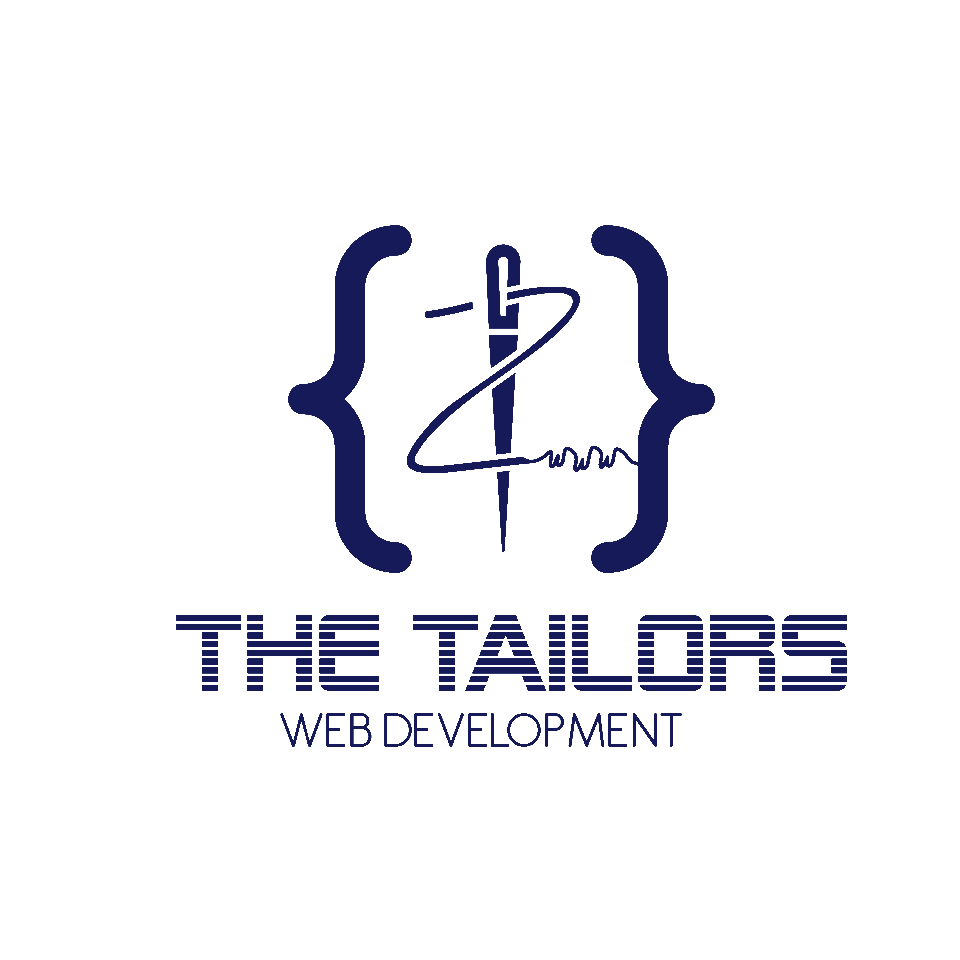
 العربية
العربية